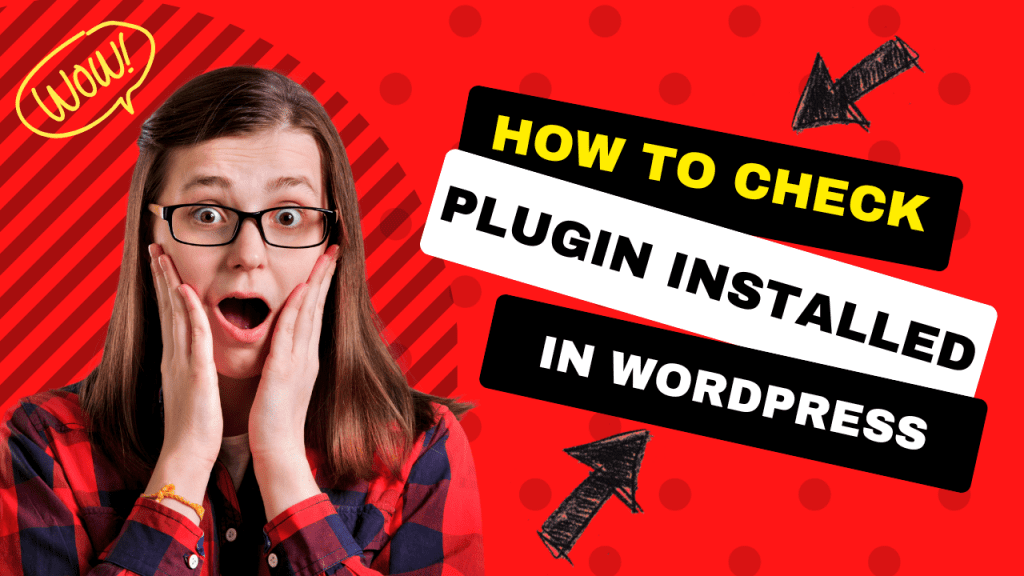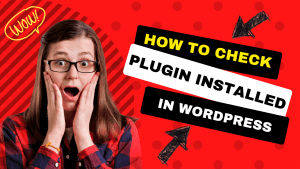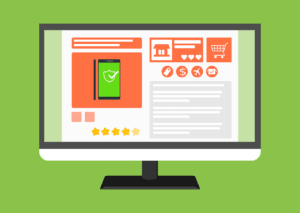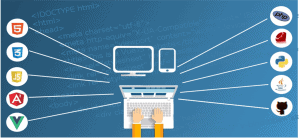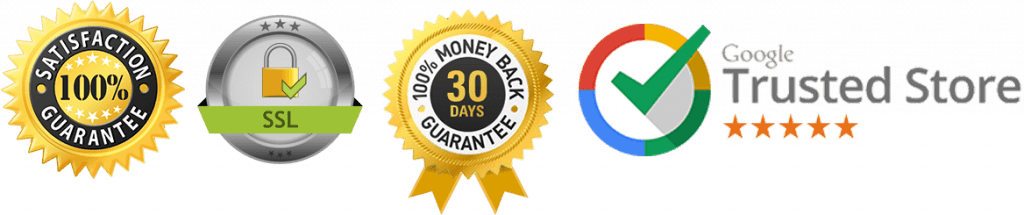Whether you are a WordPress developer or a user, you are always curious about the other website’s functionality.
Suppose you simply search a website and come across a well-structured, dynamic, and beautiful features website.
And if you are a beginner, your client gives an example website.
So you want to replicate all the features on your site or customize it as you want, but how to check plugin installed in WordPress?
We will give you step-by-step instructions in this post so you can make your dream website.
There are two popular ways how to check plugin installed in WordPress:
- You can simply check it manually
- By using WordPress plugins detector tools
By using these methods, you can easily find the installed plugins if a website used WordPress as a content management system. It would not be tough for you after reading this blog.
How to Check Plugin Installed in WordPress Manually:
To identify the installed plugin, you just have to access the HTML code of the website:
Open up a website for your choice. Right-click anywhere and select Inspect.
Then a window appears. Select the source tab at the top of the window bar where you find the Wp-content directory and drop down it ⏩ Click plugins.
Now you can check the plugin installed on your dream site.
However, this manual process is time-consuming and if you are not an expert in HTML coding, probably this method is not for you. You can simply jump to plugin detector tools.
Moreover, this method only shows the data of plugins that load JavaScript and CSS.
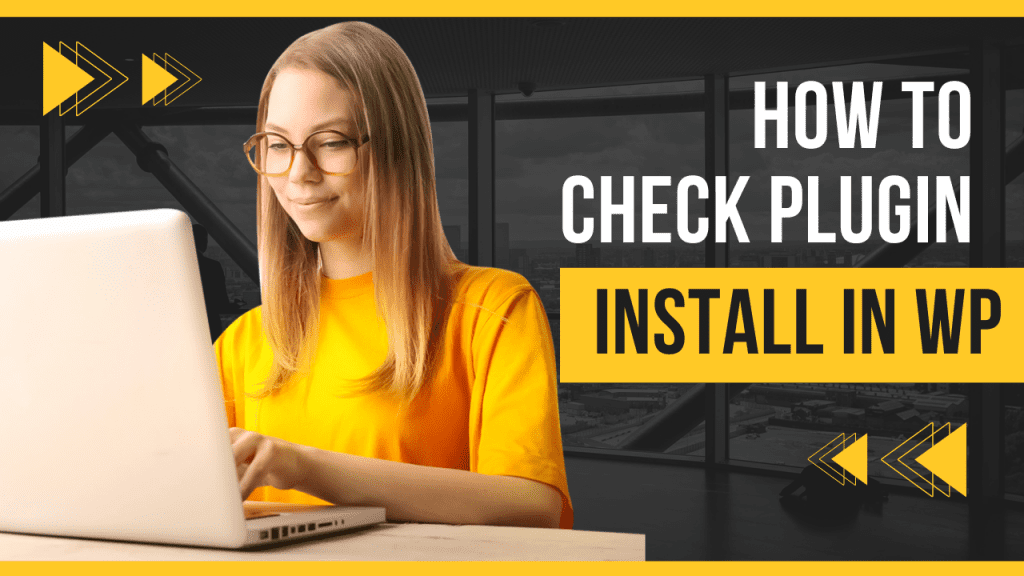
WordPress Plugin Detector Tools:
To make your site similar to others, you can use several tools that support you in how to check plugin installed in WordPress and give accurate results.
There are countless ways to enhance the customization of any WordPress Website.
We will share some tools that we already used to give desirable services to our clients. WordPress plugin detector tools only work if the site is built on WordPress.
1. WP Detector:
This site-detecting tool is simply effortless and convenient for beginners developers.
You just have to copy the URL of the site from which you want to identify the installed plugins and paste it into the search bar of the WP detector. It gives results in just seconds. You do not have to wait longer.
Additionally, this tool helps you in finding the hosting of the WordPress site as well.
WordPress Detector supports you in detecting all the active plugins and themes used on a website. With heavily configured websites, it can only detect a few plugins. WP detector is a free, easy-to-use tool with accurate results.
2. WordPress Theme Detector and Plugins Detector:
This theme and plugin detector tool is a chrome extension. Unlike WP Detector, you do not need to copy and paste the URL of any website.
WordPress Theme Detector and Plugin Detector used the Plugins detection method that performs on a remote server and gives results to your browser with no distraction.
we highly suggests this tool by which you can easily find out How to Check Plugin Installed in WordPress.
3. ScanWP:
ScanWP is one of the most useful tools. It gives high-quality results by identifying the theme name and version, percentage of theme and plugin usage, price of theme and plugins, and theme tag.
ScanWP detects most of the plugins and themes a WordPress website is using.
Like the WP detector, it follows a simple copy and pastes method of the URL of a website built with WordPress.
It also gives the information of links to download a plugin and buy a theme that someone else is using.
As WordPress experts, we highly recommend ScanWP innovative tool by which you can easily find out How to Check Plugin Installed in WordPress.
4. Built With:
Built With has a free version for individuals, but it has a pro version for agencies. This is one of the most relevant tools if you want to gather overall data from any WordPress website.
Write a website address, keyword, or technology name in search of a website lookup tool to find out what a website is built with.
Moreover, this tool is useful for leads discovery, keyword listing, technology trends,
and market analysis.
Built With offers the identification of frameworks, SSL certificates, CDN, JavaScript libraries, analytics, and tracking tools. It gives you 100% accurate results of any website’s technology profile.
You can trust Build With for buying web hosting and detecting of technology profile of a WordPress website.
This detecting tool is impressive for how to check plugin installed in WordPress.
5. WP Theme Detector:
With WP Theme Detector, you can simultaneously detect the theme and plugin of any WordPress site.
WPTD is a free website lookup-type tool, but the premium version gives more accurate results as compared to the free version. It also provides a link from where you download an installed plugin so you don’t need to find the plugin’s link separately. WP Theme Detector helps you in detecting over 15 plugins at a time.
This detecting tool is perfect for how to check plugin installed in WordPress.
6. WordPress Plugin Checker:
WordPress Plugin Checker is the most common plugin used to check plugins installed in WordPress and is totally free. The Swedish Web Agency, Earth People develop this tool.
However, you can only detect their own plugins and some other plugins that are included in the official plugins directory of WordPress Plugin Checker.
Additionally, Earth People created famous WordPress plugins like W3 Total Cache, WooCommerce, WordPress SEO by Yoast, and Google XML Sitemaps.
7. What WordPress Theme Is That :
By using What WordPress Theme Is That, you can identify any WordPress site’s child and parent themes. It also allows you to detect active plugins of any WordPress website. Additionally, this web lookup tool is designed to identify the WordPress themes only. However, you can fully trust on “What WordPress Theme Is That”. Sometimes it gives inaccurate information and the result are difficult to understand for beginners.
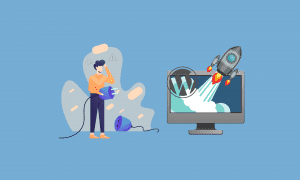
Final words
You can design your website dynamic by using these tools and make your site efficient as compared to your competitors. Try not to overload your site by installing all the plugins someone else is using. However, not all plugins are useful in the website’s functionality in WordPress. All you have to do is to choose the right one to keep your website running smoothly.
After detecting the plugins, you can customize your website according to the functionality you want.
Hopefully, this blog gives you enough information about How to check plugin installed in WordPress and you will enhance the appearance as well as the performance of the website. As WP support experts, we will also guide you on how you can maintain your WordPress website functionality.